Managing a release Enterprise Strapi Cloud Team Future Beta
Adding entries to a release allow viewing them altogether on a single page.
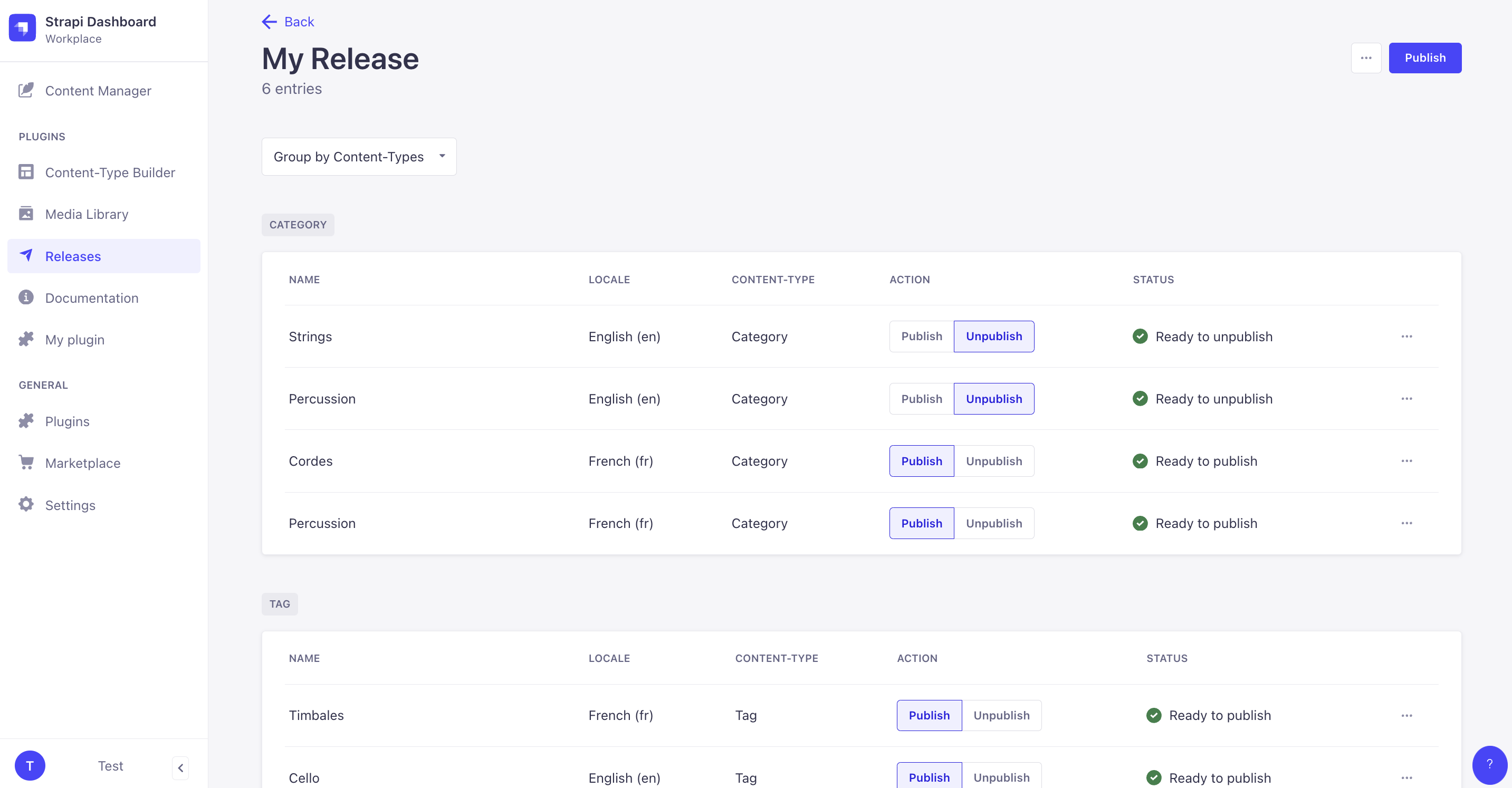
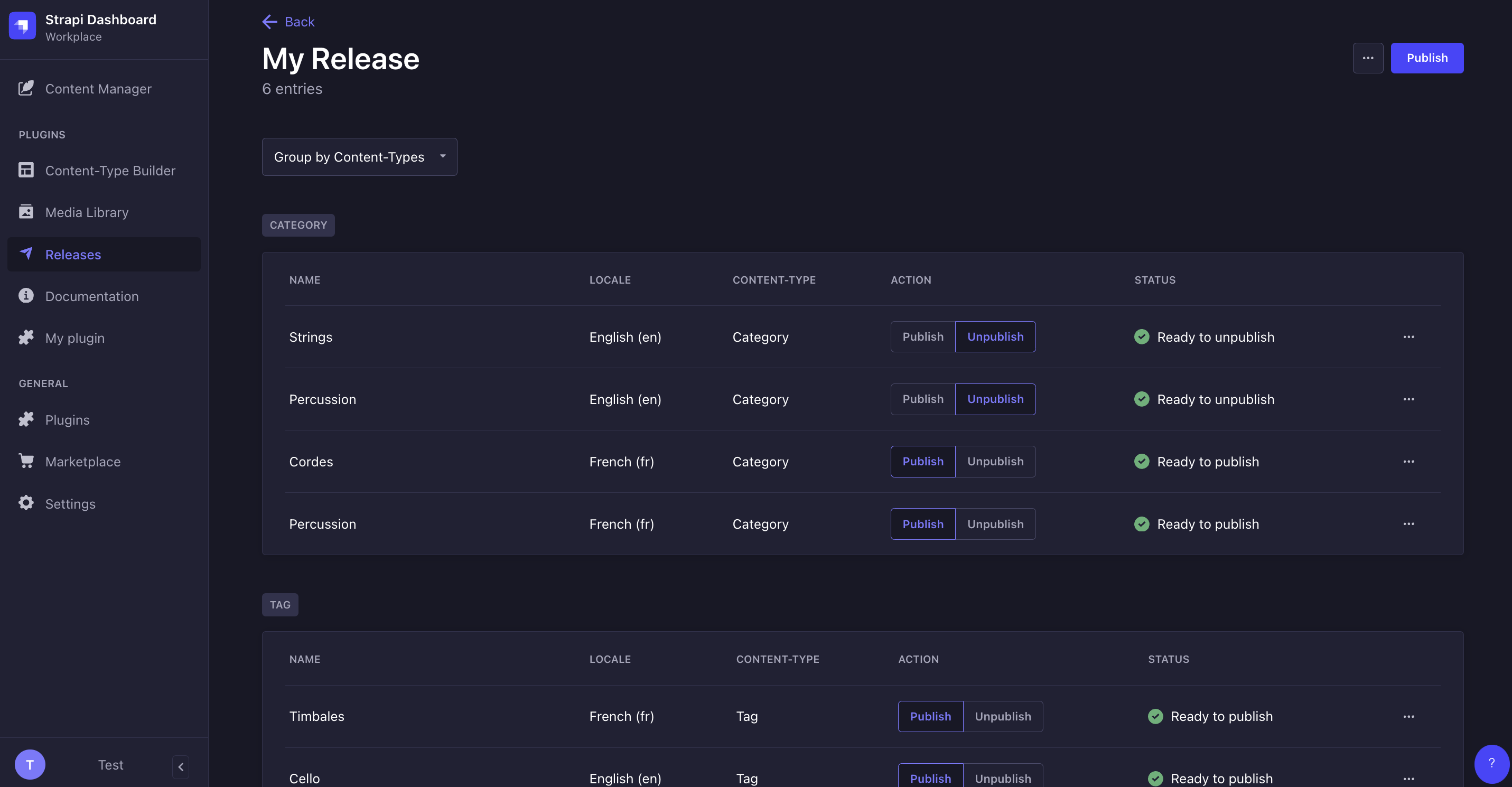
From a release page, you can:
- edit the name of the release, or delete the release,
- decide whether an entry will be published or unpublished with the release,
- and publish the release.
Editing a release
You can rename a release. To do so, while on a release page:
- Click on the
button in the top right corner of the admin panel.
- Select
Edit.
- In the modal, change the name of the release in the Name field.
- Click Continue to save the change.
Choose how entries are grouped
Use the following command to install the latest version of this feature:
npx create-strapi-app@beta
A release page can display entries either grouped by locale, content-type, or action (publish or unpublish). To change how entries are grouped, click the Group by … dropdown and select an option from the list.
Publish or unpublish entries
A release includes multiple entries. You can set the state of each entry with the Publish and Unpublish action buttons. When the release itself is “published” then the desired actions will be simultaneously performed on each entry.
Publishing a release
Publishing a release means that all the actions (publish or unpublish) defined for each entry included in the release will be performed simultaneously. To publish a release, click the Publish button in the top right corner of the admin panel.
Once a release is published, the release itself cannot be updated. You can not re-release that specific release with the same group of entries with some modifications; you must create another release.
Deleting a release
You can delete a release. Deleting a release will only delete the release itself, but not the content-type entries included in the release. To delete a release, while on the release page:
- Click on the
button in the top right corner of the admin panel.
- Select
Delete.
- In the confirmation dialog, click
Confirm.